The New Patient Prompt
- Attach the Cardinal Health-supplied hand-held scanner to the connection
port on the Alaris® Auto-ID module. Ensure a secure connection.
- Press the SYSTEM ON key to power on the system.
- Press the Yes soft key to select a new patient.
- Press the Yes soft key to confirm the current profile
or the No soft key
to select a different profile.
- When you see the Patient ID Entry screen and the
green ready light on the Alaris® Auto-ID module, hold the scanner 2 to 7 inches
from the bar
code on
the patient's ID band and squeeze the SCAN button on
the handle. CAUTION: Do not stare into the beam or allow
the beam to strike the patient's face.
- When the scan is successful, an audible tone will sound and the patient's
ID data will appear on the screen. Visually
verify that the information on the screen matches the patient's ID data
and then press the CONFIRM soft key.
|
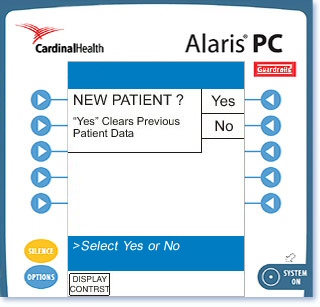
|

