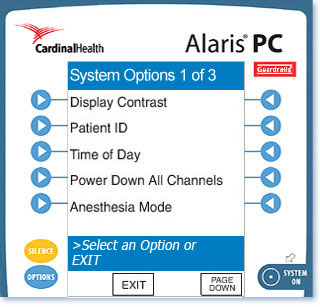The Options Menu
After the start of an infusion, to associate the Alaris® system with
a patient ID when the New Patient prompt is not shown:
- Attach the Cardinal Health-supplied hand-held scanner to the connection
port on the Alaris® Auto-ID module. Ensure a secure connection.
- Press the OPTIONS key.
- On the System Options screen, press the Patient
ID soft
key.
- When you see the Patient ID Entry screen and the
green ready light on the Alaris® Auto-ID module, hold the scanner 2 to 7
inches from the
bar code on the patient's ID band and squeeze the SCAN button
on the handle.
- When the scan is successful, an audible tone will sound and the
patient's ID data will appear on the screen. Visually verify
that the information on the screen matches the patient's ID data
and then press the CONFIRM soft key.
|
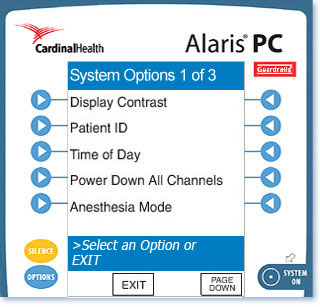 |