General Information
- What are the computer requirements for the School of Nursing?
- What are the requirements to connect to the LSUHSC network?
- How do I update my computer with the latest Microsoft security patches?
- Does LSUHSC have a computer usage policy I must comply with?
- How do I access the Library's website?
- I can't open files with .docx or .pptx extensions.
- How can I download Microsoft Office?
- How do I print from my personal laptop to the Pay-for-Print system?
- How do I print from the LSUHNO SON PC or from the LSUHNO SON Print Release Station?
- What is ransomware?
- How do clear my cache?
What are the computer requirements for the School of Nursing?
Click here for the requirements...
What are the requirements to connect to the LSUHSC network?
Nursing students who elect to connect their computers to any port or wirelessly to the LSUHSC network are responsible for maintaining the following requirements:
- The computer configuration must be compatible with the LSUHSC network.
- The computer must be free of all viruses. If a computer has a virus, the student is responsible for removing the virus.
- The computer must be running reliable anti-virus software that is updated regularly.
- The computer must be kept up to date with all operating system security patches. The student is responsible for making sure that the security patches are installed.
- The network usage policy must be followed. (see more)
How do I update my computer with the latest Microsoft security patches?
1. Open Internet Explorer and go to "Tools" and "Windows Update". If you do not use Internet Explorer, go to the following web address: http://windowsupdate.microsoft.com
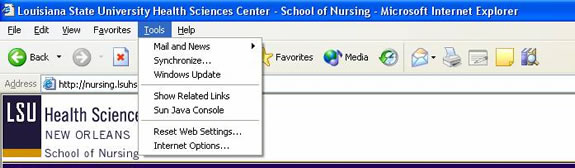
2. After you have reached the site, click on "Express Install".
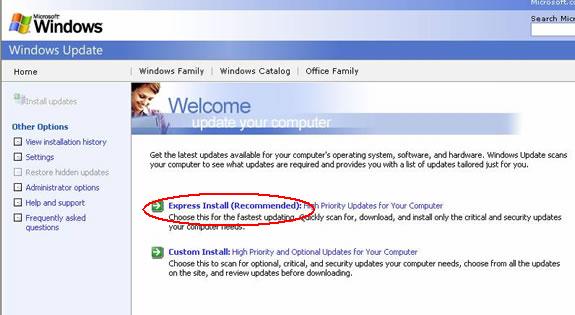
3. Your computer will then be scanned for missing patches.
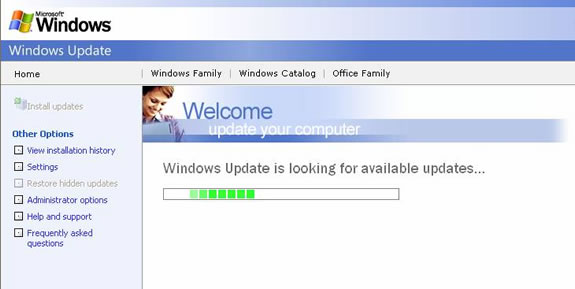
4. Any missing patches will be listed. Click "Install" to begin the installation process.
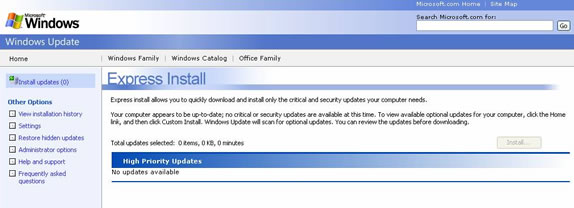
Does the LSUHSC have a computer usage policy I must comply with?
At all times, when using campus computers and resources, students must comply with Chancellor's Memoranda CM-42. Click here to view this document.
How do I access the library's website?
To access the library's website, click on the following link: http://www.lsuhsc.edu/library/
I can't open files with .docx or .pptx extensions.
If you have an older version of Microsoft Office and are having trouble opening files created with Microsoft Office 2007, you can download a compatibility pack at the following location: click here.
How can I download Microsoft Office?
http://www.lsuhsc.edu/admin/it/email/officeproplus.aspx?submenuheader=0
How do I print from my personal laptop to the Pay-for-Print system?
If you have a personal laptop and if your computer can access the LSUHSC-Secure wireless network, then you can download and install the printer driver for the Pay-for-Print printers located in the School of Nursing.
For PC:
- Logon to LSUHSC-Secure wireless network.
- Select your laptop's processor type: 32 bit | 64 bit
- Follow the prompts to download the printer driver and to install it. You would install this printer driver in the same way you install other printer drivers on your laptop.
- When you are ready to print a file, choose the printer labeled, “Nursing on PPSVR-RCB.”
- Go to the printer release station to release your documents and pay for them.
For Mac:
- Connect to the LSUHSC-Secure wireless network
- Map a network share to the client installer
- In Finder, Click “Go” \ “Connect to server”
- Server Address: smb://ppsvr-rcb/clients/mac client
- Click “Connect”
- Provide LSUHSC username and password when prompted
- Click “Connect”
- Double-click “Nursing.dmg”
- Double-click “Popup.pkg”
- In the Popup Installer box:
- Click “Continue” or “Install” as appropriate, to advance through the screens
- Provide an administrative username and password to the local computer, when prompted
- When you are ready to print a file, choose the printer labeled, “Nursing”.
- Go to the printer release station to release your documents and pay for them.
How do I print from the LSUHSC PC or from the LSUHSC Print Release Station?
Click here for the instructions...
What is ransomware?
Ransomware is a new breed of computer virus/malware that has come out recently and is particularly malicious. It affects both PC's and Macs. Once it's on your computer it goes through and encrypts all of your personal files (documents, pictures, videos, music, etc.) rendering them useless and it leaves behind a ransom note stating that if you want to access your files again, you have to pay a $500 ransom (or some other sum) which goes up further if you don't pay within a week.
As the files are encrypted, there is no magic wand that can be waved to retrieve the files. The virus also clears out any previous versions of files and the restore points on the computer. In lieu of sending that much money to shady individuals, your only hope of retrieving your files is to have a backup copy. Some files might also be recovered using forensic hard drive recovery tools.
Here are some steps you can take to prevent these sorts of attacks and/or mitigate their effects:
- Never operate your computer using an administrator level account.
- Keep your computer and software up-to-date with the latest updates and virus definitions.
- Back up your files.
- Encrypt any external hard drives or flash drives that you use so that a password is required for access.
- Don't leave any external hard drives or flash drives that you may use for backup connected to your computer when they're not in use. Once the virus is done encrypting your local files, it will start checking for other drives that may be connected.
- Never open email attachments sent from people you don't know.
- Never download software or documents on the Internet from 3rd party sites.
- If you think you've gotten infected, disconnect from the Internet or shut off your wireless immediately. The virus needs to communicate with a home server to begin the encryption process.
How to clear browser cache
